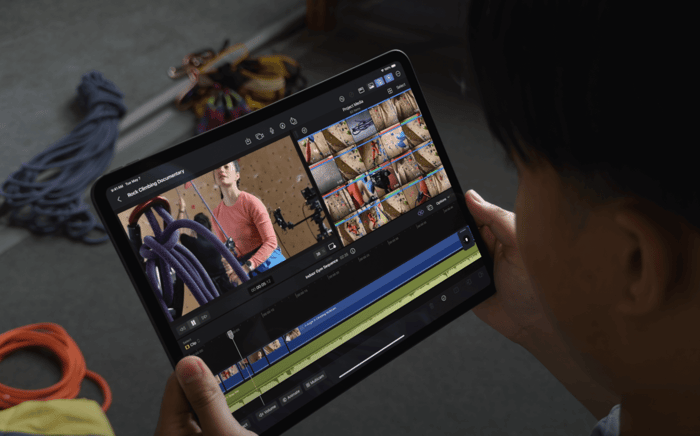If you’re a filmmaker, content creator or editor, then you’re likely keeping busy and traveling to and from shoots on a regular basis. That’s why it’s so important to remove as many constraints as possible when video editing on the go, so you can focus on what you do best: storytelling through the creative lens.
Here are some tips to streamline your workflow, allowing you to work quickly and efficiently, no matter where you are.

Invest in a Good Device
The type of device you use is of paramount importance when it comes to video editing. A laptop with a good processor and enough RAM to handle the type of workload you’re expecting will make things faster and easier. If you’re expecting to be doing a lot of work on the go, consider investing in a tablet with a good processor and enough RAM to keep up with the demands of your projects.
Choose The Right Editing Software For You
It’s important to evaluate the projects that you’ll be working on and choose an editing software that is tailored to those specific needs. From Adobe Premiere Pro to Davinci Resolve, there are many viable options on the market. The best editing software works for professionals and non professionals alike and has a clear, flexible interface as well as a rich ecosystem of video production apps. Consider your budget and the specific projects you’ll be working on and you’ll be able to make an informed decision that will help you to create seamlessly.

Take Advantage of Cloud Storage
Cloud-based storage options, such as Dropbox and Google Drive, are invaluable tools when it comes to video editing on the go. Not only do they make it easier to access your files from multiple devices, but they also reduce the risk of losing work due to device failure.
Utilize Keyboard Shortcuts
Keyboard shortcuts are incredibly helpful when it comes to streamlining your workflow. Spending some time getting to know the various keyboard shortcuts available for your editing software will save you a lot of time in the long run.
Pick the Right Drive
It’s so important to work with a high capacity drive that allows for a fast, external storage solution as a video editor. The Glyph Atom Pro Drive is a great choice as it is portable and lightweight. The drive has a 7200 RPM rotational speed and its shockproof aluminum housing makes it perfect for on-the-go editing. Additionally, the drive has an integrated battery for power, which can last up to 8 hours, so you know that you’re covered when traveling. With both USB-C and Thunderbolt 3 connections, you can easily connect it to any laptop or desktop computer.

Use Presets
Presets are a great way to save time when video editing. Instead of having to manually adjust the same settings in each clip, you can use a preset to apply those settings to multiple clips, saving you time and effort.
Make Use of Automation
Most modern editing software has some form of automation built in. This can be used to automate mundane tasks, such as color correction and audio balancing, freeing you up to focus on other aspects of your project. For instance, Adobe Premiere CC now allows editors to have automated tracking masks which allows them to apply filters to certain parts of an image, and the program will follow that highlighted portion for a certain amount of time.

Use Templates
Save time by creating a template, which you can use over and over again. Video templates are known as the sample videos like intros, credits, or effects like filters, overlays, 3D effects, 4D effects, and other resources like texts and music, sound effects or video backgrounds. Many powerful video editing softwares like Adobe Premiere or Final Cut Pro come with these video templates. Utilizing these templates will save you the trouble of having to recreate the same effects, transitions, and text over and over again.
Have more on the go video editing tips to add? Drop them in the comments below!